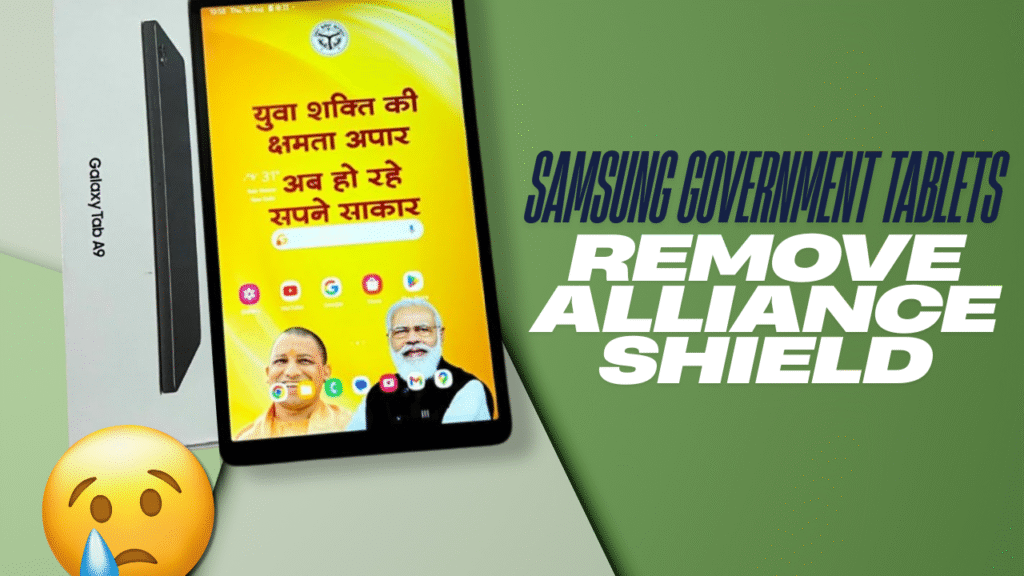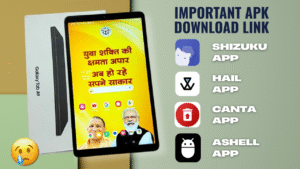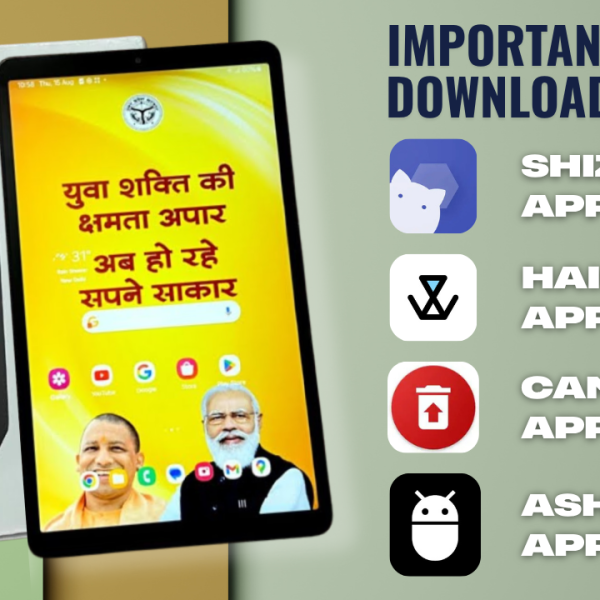If you’re using a government-issued Samsung tablet and struggling to remove Alliance Shield or bypass Knox Enrollment, you’re in the right place. In this tutorial, we’ll walk you through a complete, safe, and tested process to remove the device owner status from Alliance Shield using Suzzukoo and Hell apps — even after a factory reset.
Why You Shouldn’t Delete Alliance Shield Directly
When Alliance Shield is installed as a Device Admin app, directly deleting it may cause issues. To fully remove its permissions and control, you need to follow the right steps. If you skip any step or delete it directly, you might lose access to important system settings or face software restrictions.
Step-by-Step Guide to Remove Alliance Shield & Knox
Step 1: Check Device Admin Apps
- Go to Settings > Device Admin Apps.
- Ensure all apps except Alliance Shield are removed.
- Do not disable Alliance Shield from here directly.
Step 2: Reinstall Suzzukoo and Install Hell App
After a factory reset, you’ll need to reinstall:
- Suzzukoo App
- Hell App (download links available on the creator’s Telegram channel)
You must download them again because a factory reset removes all third-party apps.
Download Links:
Hell App: Download Hell App
(All apps are hosted on the official TechyLoops Telegram channel)
Suzzukoo App: Download Suzzukoo
Step 3: Enable Developer Options & Wireless Debugging
- Go to Settings > About Device > Software Information.
- Tap Build Number 7 times to enable Developer Options.
- Navigate to Developer Options and enable Wireless Debugging.
- Allow any prompts that appear.
Step 4: Pair Suzzukoo via Wireless Debugging
- Open Suzzukoo App.
- Enable Notification Access if prompted.
- Go to Wireless Debugging > Pair Device with Pairing Code.
- Enter the pairing code shown in your notification panel.
- Once successfully paired, open Suzzukoo again and press Start.
- Wait for the short automated process to complete.
Step 5: Use Hell App to Disable Knox Enrollment
- Open Hell App and go to Settings.
- Under Working Mode, choose Suzzukoo Disabled.
- In the Apps section, click the icon and enable System Apps.
- Tap Continue to load system apps.
- Search for Knox and locate Knox Enrollment Service.
- Select it and go back to the Home tab.
- You should now see Enrollment Service listed.
- Click Freeze to disable Knox Enrollment completely.
Step 6: Disable Device Owner from Alliance Shield
- Open Alliance Shield App.
- Go to Settings.
- Locate the Device Owner option and toggle it off.
- Confirm the prompt by selecting Yes.
Now, Alliance Shield is no longer a Device Owner, and Knox has been successfully disabled.
Final Cleanup
- Go to Settings > Device Admin Apps — now you should see no active device admin apps.
- Internet and YouTube will work properly.
- You may now uninstall Suzzukoo and Hell App.
- Your device is completely free from government restrictions.
- You can now check for software updates and install them without any issues.